Lost Password?¶
If you lost your account password, this tool allows you to get a new one. The new password will be sent to your E-mail address (assuming it is registered into our annotators database).
How to proceed for a new password?¶
- step 1. Fill the Request Password Form with the E-mail you gave us during the creation of your account. Then click on Request Password button.
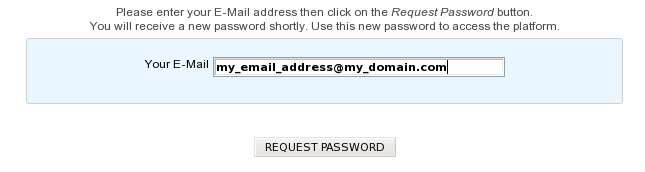
- step 2. You will receive an automated E-mail shortly. This automated message contains an activation link as described below:
Note
Dear annotator,
This is an automated message from LABGeM about your MicroScope account: a request has been made for a new password.
Please click on the activation link below in order to get a new password for your MicroScope’s account: https://www.genoscope.cns.fr/agc/microscope/userpanel/requestpassword.php?requestkey=xxxxxxxxxxxxxxxxxxxxxxxxxxxxxxxxxxxxxxxxxxxxxx
This link will be valid for 2 weeks from this day.
If you didn’t request for a new password, just ignore this E-mail.
Best regards, LABGeM Team
- step 3. Click on the activation link, you will be redirected to the MicroScope platform in order to confirm automatically your demand.
- step 4. Then, another automated E-mail containing your new password will be sent to your E-mail address.
- step 5. Use the new password to login on the MicroScope platform (your username should remain the same).
Tip
- If you didn’t request for a new password, just ignore the first E-mail. This won’t alter your current login username & password.
- The activation link given in the first E-mail is valid for 15 days. After the validity date, you’ll have to ask for a new activation E-mail (see step 1).